Drive Add-Ins
Geotab Drive Add-Ins are in preview release and subject to change_
Overview
The MyGeotab Add-In structure can be applied to the Geotab Drive application as well, providing you the ability to extend the functionality for drivers in an environment with sensors (e.g. geolocation and acceleration) and actuators (e.g. voice alerts and notifications). This environment must also be completely operable in an offline state — so your Add-In must be able to handle having no internet connection, or sleeping in the background of the mobile device.
Please read the Developing Add-Ins guide first before attempting a Geotab Drive Add-In.
All Add-Ins that have been designed to work with MyGeotab will work on the Geotab Drive app as well. Your Add-In will be completely downloaded for all referenced links, images, and scripts upon user login. This way, as the user is authenticated over the internet — they will have your Add-In with them as they travel or disconnect from the network. If your Add-In requires dynamic loading of CSS, images, or JavaScript — these requests will fail if the user does not have a network connection. As such you should either: include all dependencies on creation of the Add-In, explicitly link to them, or provide a fallback if state.online returns False. Geotab Drive Add-Ins will also display differently, on both the dashboard and the menu.
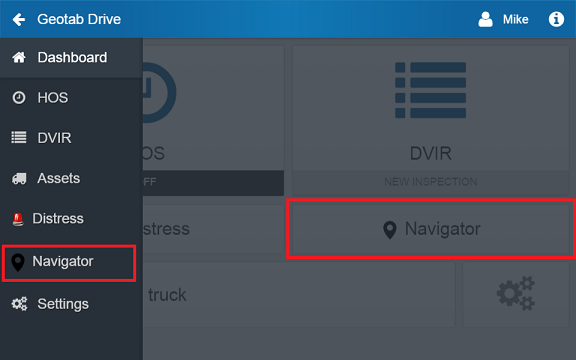
To make an Add-In on the Geotab Drive app, the item in your configuration file must have a path that equals “ DriveAppLink/” (including a trailing forward slash). The menuName, url, and version will remain unchanged. For example:
Listing 1 — Geotab Drive “item” configuration
"items": [{
"version": "1.0",
"url": "addinFile.html",
"path": "DriveAppLink/",
"menuName": {
"en": "English Label",
"fr": "French Label"
}
}]
The array of items also allows you to have one link item in MyGeotab, and another link item to Geotab Drive
There are also 2 additional properties that are optional for the configuration file that control the availability to additional page lifecycle methods, onStartup and onShutdown. These configuration properties are boolean, they can be set to true if they are to be used and false when not in use. By default these 2 properties will be set to false if not included in the configuration file.
- onStartup: Startup Add-Ins are executed when a driver logs in to the Drive App for the first time.
- onShutdown: The onShutdown property must be set to true to execute an Add-In when logging out of Geotab Drive.
More information about these 2 methods can be found in this document.
e.g.
{
"name": "addin-name",
"supportEmail": "mysupport@support.com",
"version": "1.0.0",
"items": [{
"url": "index.html",
"path": "DriveAppLink/",
"menuName": {
"en": "Add-in"
},
"icon": "images/icon.svg"
},
{
"url": "myGeotabConfigurationPage.html",
"path": "AdministrationLink/",
"menuName": {
"en": "Add-in Configurations"
},
"icon": "images/icon.svg"
}],
"onStartup": true,
"onShutdown": true
}
GEOTAB Drive Page Lifecycle Methods
The onStartup and onShutdown properties respectively enable the startup and shutdown lifecycle methods.
Startup
When the dashboard page is visible, the startup method is only called once. If the user navigates away from the page then navigates back, the startup method is not called again. If the Add-In requires re-initialization, the user must either log out and log in again, or refresh the application.
startup: function (freshApi, freshState, initializeCallback) {
// Code that needs to be executed on dashboard should go here
initializeCallback();
}
Shutdown
Shutdown Add-Ins are executed when the final driver logs out of the Drive App. If there are co-drivers, and one of the co-drivers logs out (while other drivers remain logged in to the Drive App), the shutdown Add-In is not executed.
Additionally, the Add-In is expected to return a promise since shutdown Add-Ins have a 15-second time limit to perform their function before the Add-Ins time out and the logout process is completed. The time limit prevents the application from freezing in the middle of the logout process as a result of faulty Add-Ins.
shutdown: function (api, state, callback) {
return new Promise(resolve => {
// Do work, make any api calls etc
resolve() // eventually need to call this somewhere so the promise resolves
});
}
API and State Documentation
Inside the Geotab Drive app, we provide the same api and state properties for your initialize method that we do for our normal Add-Ins. In addition to this, we provide you with properties and methods to allow access to mobile device sensors/actuators. See Table 1 below for a list of the properties and methods provided.
Table 1 — Geotab Drive additional properties and methods
| Description | Parameters | Return Type | |
|---|---|---|---|
| api.mobile.exists() | Returns true if Geotab Drive is running within a native application, and false if just as a HTML5 web application | None | Boolean |
| api.mobile.getVersion() | If api.mobile.exists(), gets the Geotab Drive version from the native application | None | String |
| api.mobile.speak() | If api.mobile.exists(), uses the text to speech functionality on the mobile device | String | Void |
| api.mobile.notify() | If api.mobile.exists(), will add a notification to the top bar of a native operating system Example: api.mobile.notify("Fill up your vehicle", "Low on gas") | String[Message], String[Title], String[Id], [String[JsonData]], [Boolean[Permanent]] | Void |
| api.mobile.notification.hasPermission() | Asynchronously checks the notification permission for the Drive App and returns a promise. e.g. notification.hasPermission().then(result => console.log(result)).catch(error => console.error(error)) | None | Promise that resolves with a message object. e.g. Response object { "id":0, "text":"Message", "title":"Title", "icon":"res://ic_stat_notification", "smallIcon":"res://ic_stat_notification", "priority":1 } If notification is not successful it can give the following messages: 1. Notification permission denied 2. Request notification permission is not supported |
| api.mobile.notification.requestPermission() | Checks the notification permission for the Drive App and returns a promise. e.g. notification.hasPermission().then((result) => console.log('Notification permission: ', result)).catch((error) => console.error(error)); | None | Promise that resolves with one of the following messages: 1. Notification permission not granted 2. Notification permission granted 3. Request notification permission is not supported |
| api.mobile.notification.notify() | Sends a native notification to the user with the provided title and message. If the application does not yet have notification permission, we will requestNotificationPermission() then notify() if the user granted permission; otherwise the promise is rejected. | message: String, title: String e.g. notification.notify(message, title).then(result => console.log(result)).catch( error => console.error(error)) | Promise that resolves with a message object. e.g. Response object { "id":0, "text":"Message", "title":"Title", "icon":"res://ic_stat_notification", "smallIcon":"res://ic_stat_notification", "priority":1 } If notification is not successful it can give the following messages: 1. Notification permission denied 2. Request notification permission is not supported |
| api.mobile.notification.update() | Allows you to update the content of active notifications. To update active notifications that have not yet been acknowledged, the original notification id – created at the time the notification is sent – must be provided. e.g. notification.update(message, title, id).then(result => console.log(result)).catch(error => console.error(error)) | message: String, title: String, id: Integer | Void |
| api.mobile.notification.cancel() | e.g. notification.cancel(id).then(result => console.log(result)).catch(error => console.error(error)) | id: Integer | Void |
| api.mobile.geolocation | A navigator object that is similar to HTML5 navigator.geolocation Example: api.mobile.geolocation.getCurrentPosition(function (position) { }, function (error) { }, { enableHighAccuracy: true }) | None | None |
| api.mobile.camera.takePicture() | If api.mobile.exists(), will open up a modal with the following options New Picture and Upload. | None | Promise<octet-stream> |
| api.mobile.dutyStatusLog.getCurrentDrivingLog() | Gets the current DutyStatusLog of the driver. | None | Promise that resolves with a DutyStatusLog object. |
| api.mobile.dutyStatusLog.get() | Gets all of the DutyStatusLogs for the current user | None | Promise that resolves with an array of DutyStatusLog objects. |
| api.mobile.dutyStatusLog.add() | Adds a new DutyStatusLog. Note: The log will not be immediately added with this method, it will be synced during the next drive sync cycle. | DutyStatusLog: Object Required properties: dateTime: String, device: Object, driver: Object, status: String, origin: String | Promise that resolves with the newly added DutyStatusLog object |
| api.mobile.navigate() | Navigates to default pages on Geotab Drive. | url: String (REQUIRED) String Valid page values: assets, hos, hos/logs, dvir, messaging, inspection, and settings. Note: param will append the string at the end of the URL path with a comma ‘,’ as a delimeter | Void |
| api.mobile.listenTo() | Event listener that executes the specified callback function whenever a change on the state is detected | Callback Function e.g. listenTo((newState) => { console.log(JSON.stringify(newState)); }) | Void |
| api.mobile.shipment.get() | Gets the ShipmentLogs for the device. | None | Returns an array of ShipmentLogs. Note that the method will return all devices that have been added and removed during the current session. The list should be filtered by the activeTo property according to the requirement. |
| api.mobile.shipment.add() | Adds a new ShipmentLog | ShipmentLog: Object { driver: { id: '' }, activeFrom: '', dateTime: '', shipperName: '', commodity: ''} | Promise that resolves with the ShipmentLog object that was added. |
| api.mobile.shipment.remove() | Removes the specified ShipmentLog by setting the activeTo datetime string to the current date. | shipmentId: String | Promise that resolves with the ShipmentLog object that was removed. |
| api.mobile.textMessage.add() | Adds a new TextMessage | TextMessage: Object e.g. { device: { id: ‘b1’}, isDirectionToVehicle: true, messageContent: { message: 'Message', contentType: 'Normal' } } Note: isDirectionToVehicle needs to be true when using this function. | undefined |
| api.mobile.textMessage.get() | Returns any TextMessage received in the current session. | None | A promise that resolves with an array of TextMessages |
| api.mobile.textMessage.set() | Allows to update the properties for an existing TextMessage | TextMessage: Object e.g. { id: ‘bd1’, device: { id: ‘b1’}, isDirectionToVehicle: true, messageContent: { message: 'Message', contentType: 'Normal'} } Note: An existing message ID is needed to modify the message. | Promise that resolves with the modified TextMessage |
| api.mobile.user.get() | Retrieves driver information | includeAllDrivers: boolean Default: true | Promise that resolves with an array of Driver objects |
| api.mobile.user.getHosRuleSet() | Gets the HosRuleSet for the current driver | None | Promise that resolves with the HosRuleSet object |
| api.mobile.user.getAvailability() | Gets driver availability | None | Promise that resolves with DutyStatusAvailability object |
| api.mobile.user.getViolations() | Gets driver violations | None | Promise that resolves with an array of DutyStatusViolation objects |
| api.mobile.vehicle.get() | Retrieves current vehicle information | None | Promise that resolves with an object with vehicle information. |
| api.mobile.trailer.get() | Retrieves trailer information | None | Promise that resolves with an array of trailer objects |
| api.mobile.trailerAttachment.get() | Retrieves trailerAttachment data | None | Promise that resolves with an array of trailer attachment objects |
| state.device | Get the current vehicle that is being connected to the mobile device | None | String |
| state.driving | Mobile device is detected as driving with the current vehicle | None | Boolean |
| state.charging | Mobile device is being powered | None | Boolean |
| state.background | Geotab Drive application is running in the background | None | Boolean |
| state.online | Mobile device has internet access | None | Boolean |
| state.deviceCommunicating | Telematics device is communicating to the server | None | Boolean |
| state.gpsConnected | Mobile device has GPS enabled | None | Boolean |
Opening third-party applications using URI schema
Drive app v4.1.0+
It’s possible to open different applications like prontoforms or native calendar from add-ins. To do so, it’s important to construct correct URI schema string and pass it to `window.open. For example:
window.open(uriSchemaString, "_system")
Make sure to read carefully documentation of the app you’re trying to open to use correct schema. For example, to open twitter application from addin you should use:
window.open("twitter://messages", "_system")
You can’t use just twitter:// as it’s not correct and app won’t open. You need to specify which page you want to open: messages, account etc.
To open webpage you need to use the same method, but with this notation:
window.open("https://google.com", "_blank")
_blankis important, especially for iOS devices
Opening Geotab Drive from third-party applications
On Android and iOS devices with the Geotab Drive app installed, a URL handler is registered which can:
- Launch Drive,
- Navigate to a specified page in Drive, and
- Automatically log into Drive with a token (session ID, user name, and database name) retrieved by authenticating against MyGeotab’s API in a third-party app
Deep linking is used to provide a seamless link from a third-party app into the Geotab Drive app.
On the most basic level, launching Geotab Drive to the main screen, can be executed by creating a link to:
geotabdrive://
From there, it’s possible to automatically login and/or link to specific modules or pages of the Geotab Drive app.
For more information on how to Automatic Login, Single Sign-on and Navigate to Desired Page on Geotab Drive app, please refer to Geotab Drive Single Sign-on and Deep Linking