Using Third-Party Devices with MyGeotab
Overview
This document describes how Geotab provides support for third-party devices in MyGeotab. Third-party devices are defined as any telematics device that is not manufactured or sold by Geotab but is used in conjunction with Geotab’s fleet management platform.
Integrating a third-party telematics device with MyGeotab requires the use of the MyAdmin SDK. Refer to the Custom Telematics Devices and MyGeotab document for a high-level overview of the registration process or contact your reseller for more information about obtaining a MyAdmin account or API privileges.
Device identification
A serial number will be provided for each device by Geotab. The serial number will be very similar to a standard Geotab GO device serial number. It consists of a 12 digit alphanumeric string and contains two pieces of important information:
- What type of device this is
- The unique identifier of the device
For example, a serial number for a custom device will look like this:
C1-800-000-0001
where C1 indicates the custom device type and 800-000-0001 is the unique identifier.
Device type allocation
The device type in the serial number (for example C1) is specific to each third-party device and will be allocated by Geotab for a particular vendor (i.e. the person or company interested in third-party integration).
MyGeotab User Interface
When entering a serial number, the device type will be used to show or hide features in the device editor. The standard set of fields for custom devices include:
- Device description
- Device identifier (not the serial number but third-party device identifier, as required)
- Groups
- Comments
- Odometer
- Engine hours
- Work Hours
- Time Zone
- Systems integration
Geotab provides various systems (MyAdmin, install.geotab.com, etc.) that tie in closely with its line of GO products. By using a standardized serial number scheme as described above, Geotab will be able to provide additional services in the future with regards to third-party devices. For example, recording a successful installation or summarizing to a MyAdmin user how many third-party devices are linked to their account.
API
The Third-Party Devices API is accessible through HTTPS and JSON.
The data that MyGeotab accepts from third-party devices is limited. Currently, Geotab supports the recording of the following data types from a third-party device:
- Latitude
- Longitude
- Speed
- Date and time
- Ignition status (on/off)
- Auxiliary relay status for up to 8 relays
- Engine/Diagnostic data
- Device data
Integrating third-party device data into MyGeotab requires only three methods: Authenticate, ProvisionDevice, and AddData. All three methods are part of the MyAdmin API and require special MyAdmin account privileges to run.
The following method calls are supported and should be called in the order they appear, as documented below, to have a successful integration:
Authenticate
Authenticate (string userName, string password)
This method authenticates the user with the MyAdmin API and returns an ApiUser object. It requires the username and password of a MyAdmin account with MyAdmin API privileges.
- string userName — The third-party email address to authenticate with.
- string password — The third-party password to authenticate with.
Note that sessions will expire after a period of time. Calling a method with an expired sessionId will throw a SessionExpiredException. If this occurs, call Authenticate to obtain a new sessionId.
Below is an example of the request made to the MyAdmin API to authenticate a user:
If authentication is successful, you will see a response similar to the following:
{
"result":{
"userId":"24k380h7-a472-947f-33ee-d4b1lo5e12b8",
"sessionId":"083c6dfb-3e3a-4fea-a3db-1fa546062ee4",
"lastLogonDate":"2017-01-25T15:21:03.723Z",
"accounts":[
{
"accountId":"TEST01",
"currency":{
"code":"USD",
"name":"US Dollars"
}
}
],
"roles":[
{
"comments":"Special user for MyAdminApi",
"name":"MyAdminApiUser"
}
],
"name":"testuser@geotab.com"
}
}
ProvisionDevice
ProvisionResult ProvisionDevice (Guid apiKey, Guid sessionId, int productId, string server, string promoCode, string subPlan)
This is a provisioning call that adds a device to MyAdmin and generates a Serial Number to be used for referencing or viewing the device in MyGeotab.
Parameter description:
| Property | Description |
|---|---|
| Guid apiKey | Based on the userID, the key used to authenticate the session. This is the result.userId property from the Authenticate response above. |
| Guid sessionId | Identification used with the apiKey to authenticate the session. This is also found in the result.sessionId property from the authenticate response above. |
| int productId | Integer code used to specify the type of the device to provision. This code will be provided by Geotab. |
| string server | String used for Server of the Store and Forward server. If null the default Store and Forward server is used. This code will be provided by Geotab. |
| string promoCode | String used to specify promo code for third-party device. This code will be provided by Geotab. |
| string subPlan | String used to provision OEM devices. This code will be provided by Geotab. |
The following is an example of parameters that can be used to call ProvisionDevice within MyAdmin:
apiKey: "24k380h7-a472-947f-33ee-d4b1lo5e12b8",
sessionId: "f684812e-377f-478f-a813-1eef7d25e1a2",
productId: 10015,
server: "server",
promoCode: "PROMO",
subPlan: "subPlan"
If successful, the request will return a result similar to:
{
"result": {
"isSuccess": true,
"serialNo": "AB0C12DE3456"
}
}
The returned serialNo value can now be used to add a vehicle to your MyGeotab database using the steps below.
- Select Vehicles from the main menu.
- Click the Add button and select the Add vehicle button from the dropdown menu.
- Fill in the Serial number field with the serial number you received at the end of the previous section.
- Fill in the Description field with a value that will help you identify this device.
- Click OK to finalize your input.
AddData
AddData(Guid apiKey, Guid sessionId, List<ThirdPartyDataRecord> recordsToAdd)
Once your device has been added to MyGeotab, this method is used to feed the device data to the MyGeotab database.
The ThirdPartyDataRecord parameter has three types: ThirdPartyGpsRecord, ThirdPartyStatusRecord, and ThirdPartyAccelerationRecord. All three types share the following common properties:
Common Properties
| Property | Description |
|---|---|
| string serialNo | MyAdmin-assigned serial number of the device, which will be returned during device provisioning. |
| DateTime DateTime | DateTime of the record in UTC. |
The remaining parameters depend on the type of ThirdPartyDataRecord you are using:
ThirdPartyGpsRecord
| Property | Description |
|---|---|
| float Longitude | Longitude component of the GPS coordinates. |
| float Latitude | Latitude component of the GPS coordinates. |
| bool IsGpsValid | Are the GPS coordinates valid. |
| float Speed | Speed recorded by the device. |
| bool IsIgnitionOn | State of the ignition. |
| bool IsAuxiliary1On to IsAuxiliary8On | State of the auxiliary relays. |
ThirdPartyStatusRecord
| Property | Description |
|---|---|
| short Code | The diagnostic code (see table below). |
| int Value | The value of the status data, before applying any offset or conversion as configured in MyGeotab. |
ThirdPartyAccelerationRecord
| Property | Description |
|---|---|
| short X | The X-axis acceleration (forward or backward) in milli-g. |
| short Y | The Y-axis acceleration (right or left) in milli-g. |
| short Z | The Z-axis acceleration (up or down) in milli-g. |
The AddData method will return an object of type AddDataResult that indicates if the data was added successfully:
AddDataResult
A successful AddData method call will return a list of AddDataResult objects. The number of AddDataResult items will match the number of items in the recordsToAdd parameter. Each AddDataResult item contains a boolean value of true or false for the IsSuccess property and a message in the Error property if any errors are encountered.
| Property | Description |
|---|---|
| bool IsSuccess | What was the error during the sending of the data. |
| string Error | The Y-axis acceleration (right or left) in milli-g. |
Referencing Geotab.Checkmate.ObjectModel.dll will give access to all namespaces and objects needed to make the calls to the Third-Party Devices API.
Overview of needed namespaces and objects:
- Namespace Geotab.Checkmate.Web contains classes through which the remote calls can be made.
- WebServerInvoker — The object can be used to make the remote JSON call MyAdminAPI server via an HTTP/HTTPS POST command. A demonstration of its usage is provided in the .NET examples.
- Namespace Geotab.Checkmate.ObjectModel contains objects used as parameters and return types for the remote calls mentioned above.
Below is an example of parameters that can be used with the AddData method to start sending data to the MyGeotab database:
apiKey: "24k380h7-a472-947f-33ee-d4b1lo5e12b8",
sessionId: "51fa8c5a-c065-4296-b21f-8cbb30158ed5",
recordsToAdd: [{"serialNo":"CG0B20DD7588","dateTime":"2016-11-23T20:28:40.648Z","isIgnitionOn":true,"isGpsValid":true,"latitude":43.7550583,"longitude":-79.4769897,"speed":52.0,"type”: ThirdPartyGpsRecord}]
If successful, the resulting response will resemble the following:
{
"result": {
"isSuccess": true
}
}
Note: You will need to specify a type for each third-party data record you send over. The API will respond with a JSON serialization exception if you don’t specify a record type.
Multiple records can be batched together in a single call of the AddData method. A sample of such can be seen below:
apiKey: "24k380h7-a472-947f-33ee-d4b1lo5e12b8",
sessionId: "f54f6ef5-e6de-43bc-99f2-3ce6f83e2171",
recordsToAdd: [
{"serialNo":"CG0B20DD7588","isIgnitionOn":true,"isGpsValid":true,"dateTime":"2016-11-23T20:30:10.648Z","latitude":43.4347,"longitude":-79.7710571,"speed":57.0,"type": ThirdPartyGpsRecord},
{"serialNo":"CG0B20DD7588","isIgnitionOn":true,"isGpsValid":true,"dateTime":"2016-11-23T20:30:11.648Z","latitude":43.4353676,"longitude":-79.7701874,"speed":41.0,"type": ThirdPartyGpsRecord},
{"serialNo":"CG0B20DD7588","isIgnitionOn":true,"isGpsValid":true,"dateTime":"2016-11-23T20:30:12.648Z","latitude":43.4352112,"longitude":-79.7703934,"speed":52.0,"type": ThirdPartyGpsRecord},
{"serialNo":"CG0B20DD7588","isIgnitionOn":true,"isGpsValid":true,"dateTime":"2016-11-23T20:30:13.648Z","latitude":43.4353676,"longitude":-79.7701874,"speed":41.0,"type": ThirdPartyGpsRecord},
{"serialNo":"CG0B20DD7588","isIgnitionOn":true,"isGpsValid":true,"dateTime":"2016-11-23T20:30:14.648Z","latitude":43.4355202,"longitude":-79.7700119,"speed":15.0,"type": ThirdPartyGpsRecord},
{"serialNo":"CG0B20DD7588","isIgnitionOn":true,"isGpsValid":true,"dateTime":"2016-11-23T20:30:15.648Z","latitude":43.4355469,"longitude":-79.7699814,"speed":11.0,"type": ThirdPartyGpsRecord}
]
If successful, the resulting response will resemble the following:
{
"result": [
{
"isSuccess": true
},
{
"isSuccess": true
},
{
"isSuccess": true
},
{
"isSuccess": true
},
{
"isSuccess": true
},
{
"isSuccess": true
}
]
}
Third-Party Diagnostic Codes
Third-party status data diagnostics have their own source filter in MyGeotab called Third-Party. 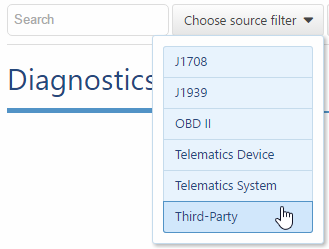
Before a third-party diagnostic can be used, the customer must provide the desired details of the diagnostic to Geotab. Once this information has been received, Geotab will add it to the next available release of MyGeotab.
The following diagnostics are currently available. If not otherwise noted, the value is an integer without a unit of measurement.
- Low battery
- Tow detection
- Starter tamper
- Power tamper
- Battery voltage (unit: V, conversion: 0.001, example: 12.001 V must be inserted as the integer value 12001)
- Temperature (unit: C, conversion: 0.01, example: 1.01 C must be inserted as the integer value 101)
- GSM signal strength
- Loaded voltage (unit: V, conversion: 0.001, example: 12.001 V must be inserted as the integer value 12001)
- Battery level (unit: %)
- Successful uploads
- Failed uploads
- GPS fix attempts
- GPS on time (unit: s)
- Trip count
AddGps
List<AddGpsResult> AddGps(Guid apiKey, Guid sessionId, List<ThirdPartyLogRecord> recordsToAdd)
This call is used to feed the device data to MyGeotab. Parameter description:
- Guid apiKey — Based on the userID, the key used to authenticate the session.
- Guid sessionId — Identification used with the apiKey to authenticate the session.
- List of ThirdPartyLogRecord containing the data.
Referencing Geotab.Checkmate.ObjectModel.dll will give access to all namespaces and objects needed to make the calls to the Third-Party Devices API.
Overview of needed namespaces and objects:
- Namespace Geotab.Checkmate.Web contains classes through which the remote calls can be made.
- WebServerInvoker — The object can be used to make the remote JSON call MyAdminAPI server via an HTTP/HTTPS POST command. A demonstration of its usage is provided in the .NET examples.
- Namespace Geotab.Checkmate.ObjectModel contains objects used as parameters and return types for the remote calls. The list of the objects is: ProvisionResult — Return type for provisioning call
- string SerialNo — Device serial number generated by MyAdmin
- bool IsSuccess — Is provisioning call was successful
- string Error — Reason for provisioning call failure
ThirdPartyLogRecord — Used to describe the device data.
- string SerialNo — MyAdmin assigned serial number of the device, which will be returned during device provisioning
- DateTime DateTime — DateTime of the log
- float Longitude — Longitude component of the GPS coordinates
- float Latitude — Latitude component of the GPS coordinates
- bool IsGpsValid — Are the coordinates valid
- float Speed — Device speed
- bool IsIgnitionOn — State of the Ignition
- bool IsAuxiliary1On to IsAuxiliary8On — State of the auxiliary relays
AddGPSResult
A successful AddGps method call will return a list of AddGpsResult objects. The number of AddGpsResult items will match the number of items in the recordsToAdd parameter.
- bool IsSuccess — Is the sending of the results successful
- string Error — What was the error during the sending of the data
Please refer to the provided example for the usage of the objects in the SDK .NET examples.
Integration Verification
Once your API calls are returning successfully, you can provide the end user with the serial number (the number that was returned by the ProvisionDevice method) for their third-party device.
The end user or reseller can verify that your integration is operational by logging in to their MyGeotab database and doing the following:
1 Adding a third-party device to a database:
Navigate to Vehicles, select the Add dropdown, then select the Add vehicle option. On the page that follows, input the device serial number and click OK.
2 Verifying the trips history:
Trip logs can be verified by navigating to the Map and clicking the Trips history button. Select a vehicle from the list or use the search box to filter for the relevant vehicle. The integration is successful if the user can see trip information for the vehicle with the third-party device installed.
3 Verifying Status Data:
If you are sending Status Data from your third-party device to MyGeotab, you can view this data by navigating to Activity > View Accidents & Log Data and using the filters to find your third-party device records.
Representing your custom device on the Live Map and rules-engine processing
Most integrations will require the third-party device to indicate its current state to Geotab users (via MyGeotab Live Map) or to the Geotab platform rules engine (for exceptions processing).
This is accomplished by the third-party device manipulating the isIgnitionOn and isGpsValid properties in tandem.
{
"serialNo": "CG0B20DD7588",
"isIgnitionOn": true,
"isGpsValid": true,
"dateTime": "2016-11-23T20:30:10.648Z",
"latitude": 43.4347,
"longitude": -79.7710571,
"speed": 57.0,
"type": ThirdPartyGpsRecord
}
To indicate that a third-party device has stopped moving (either at the end of a trip or the leg of a journey) it needs to send records in the following sequence, with its properties set as follows:
- A record with isIgnitionOn=false and isGpsValid=true
- Followed by a record with (a) identical GPS coordinates as previous with (b) a timestamp difference >200 seconds
To be certain, a follow up record with isIgnitionOn=false and isGpsValid=false to force the Live Map to interpret a stop
The third-party device will indicate that it is moving by sending a record with isIgnitionOn=true and isGpsValid=true.
isGpsValid is set to false, the Rules Engine will consider the GPS coordinates for this record inaccurate and will ignore them. To deem a coordinate accurate there must be a GPS latch with at least 5 satellites, at which point isGpsValid is set to true. Less than that, by default on a GO device, the coordinates are still sent but with isGpsValid=false and possibly ignored by rules engine processing.On the Geotab Live Map, the only Iconography for vehicles states are as follows:
- Square - Vehicle is stopped and outside a zone
- Star - Vehicle is stopped and inside a zone
- Triangle - Vehicle is moving
Third-Party Device Integration Using .NET
All Third-Party Devices API calls are executed through the MyAdmin API.
The .NET DLLs for MyAdmin can be downloaded here.
To call the Third-Party Devices APIs using the MyAdmin .NET DLL, use the WebServerInvoker object to specify your intended MyAdmin method along with its dependent parameters.
You can find examples of using MyAdmin methods with the MyAdmin .NET DLLs in the .NET examples.